CCH Browser Search Plug-in For Google Chrome
To setup your CCH® Browser plug-in with Google Chrome:
![]()
CCH® Browser Search add to Chrome
- Click Add to Chrome.
![]()
Google Chrome Confirm New Extension
- Click Add extension.
![]()
CCH Browser Search login
- Click CCH Browser Search icon.
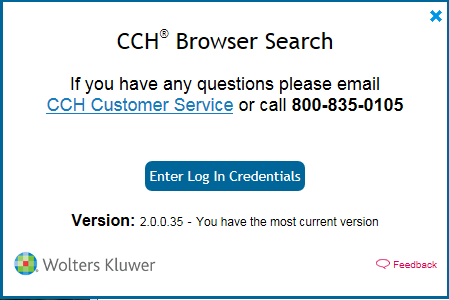
CCH Browser Search Credentials needed
- Click Enter Log In Credentials.
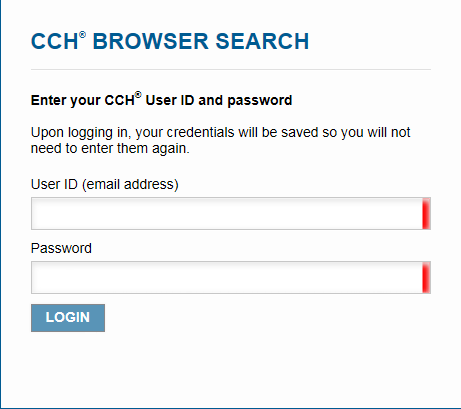
CCH Browser Search User ID and Password
- Enter your User ID in the User ID box.
- Enter your password in the Password box and click LOGIN.
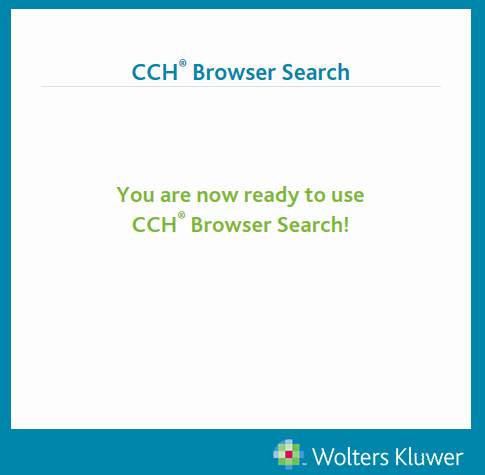
CCH Browser Search log in confirmation
Searching with Chrome
If you used the Search Online toolbar button skip to step 3.
- Type your search phrase (example alternative minimum tax) in the search box.
- Do one of the following:
- Click the Search button
- Press Enter.
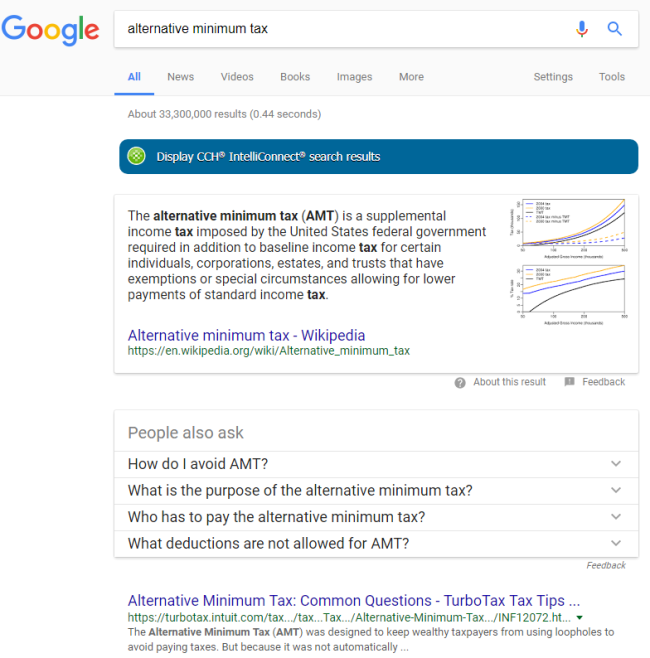
Searching with Google Chrome
- Click Display CCH® IntelliConnect® search results.
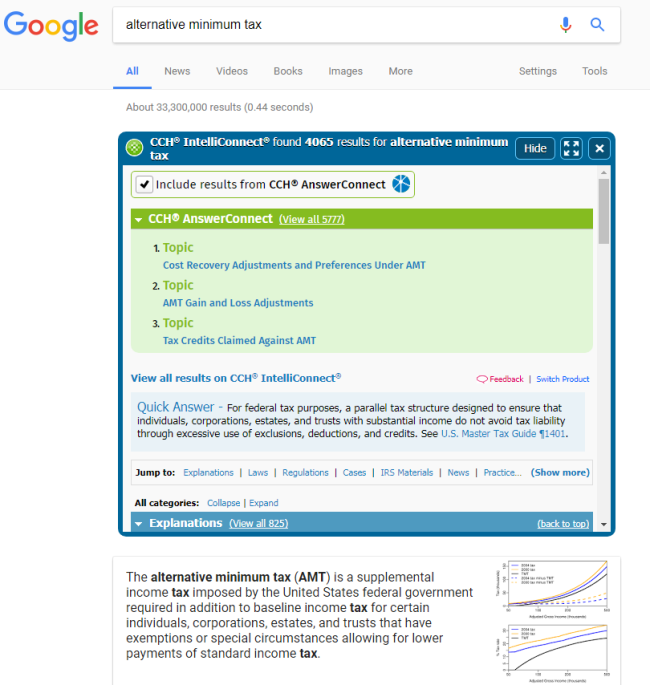
Google Search Results
You can either select search results from the CCH Browser Search plug-in or results from another source.
If you select results from the CCH Browser Search plug-in,CCH Browser Search opens to the link location within CCH® IntelliConnect® or CCH® AnswerConnect.